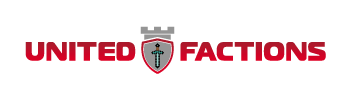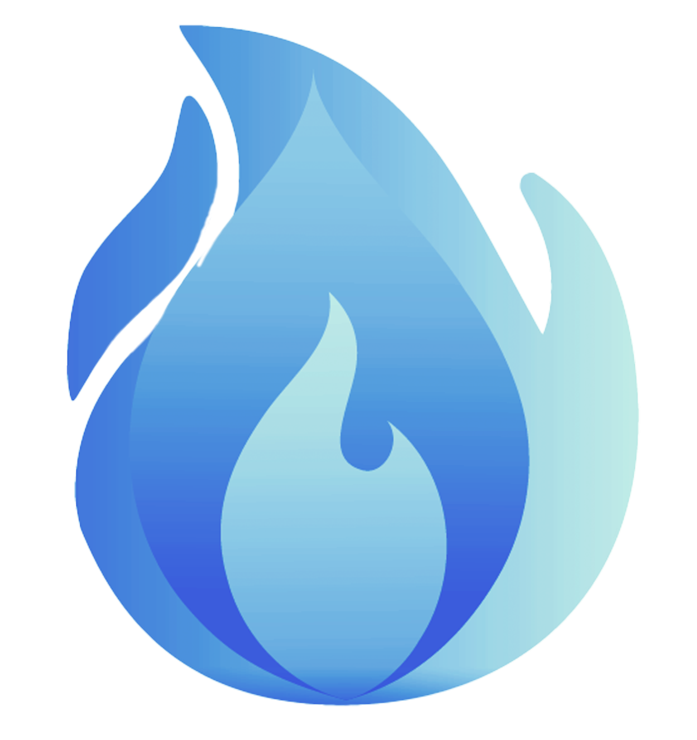<h1 class="flex-auto min-width-0 mb-2 mb-md-0 mr-0 mr-md-2 gh-header-title" style="font-size: 32px; font-weight: 400; color: #24292f; font-family: '-apple-system', BlinkMacSystemFont, 'Segoe UI', Helvetica, Arial, sans-serif, 'Apple Color Emoji', 'Segoe UI Emoji';"><span style="font-size: 18pt;"><strong>Using Geyser with Consoles</strong></span></h1>
<p><span style="font-size: 14pt;"><span style="color: #24292f; font-family: '-apple-system', BlinkMacSystemFont, 'Segoe UI', Helvetica, Arial, sans-serif, 'Apple Color Emoji', 'Segoe UI Emoji'; background-color: #ffffff;">All consoles can join third-party servers - including Geyser servers - with workarounds. Xbox One, Nintendo Switch, and PS4 systems can join third-party servers using a third-party program called BedrockConnect. For technical information about the program, including how to run your own setup, see </span><a style="background-color: #ffffff; font-family: '-apple-system', BlinkMacSystemFont, 'Segoe UI', Helvetica, Arial, sans-serif, 'Apple Color Emoji', 'Segoe UI Emoji';" href="https://github.com/Pugmatt/BedrockConnect">their GitHub repository</a><span style="color: #24292f; font-family: '-apple-system', BlinkMacSystemFont, 'Segoe UI', Helvetica, Arial, sans-serif, 'Apple Color Emoji', 'Segoe UI Emoji'; background-color: #ffffff;"> (</span><em style="color: #24292f; font-family: '-apple-system', BlinkMacSystemFont, 'Segoe UI', Helvetica, Arial, sans-serif, 'Apple Color Emoji', 'Segoe UI Emoji'; background-color: #ffffff;">This program is not affiliated with GeyserMC</em><span style="color: #24292f; font-family: '-apple-system', BlinkMacSystemFont, 'Segoe UI', Helvetica, Arial, sans-serif, 'Apple Color Emoji', 'Segoe UI Emoji'; background-color: #ffffff;">). Other methods are also available for use.</span></span></p>
<p><span style="font-weight: 600; color: #24292f; font-family: '-apple-system', BlinkMacSystemFont, 'Segoe UI', Helvetica, Arial, sans-serif, 'Apple Color Emoji', 'Segoe UI Emoji'; font-size: 14pt; background-color: #ffffff;">NOTE: The main IP used for BedrockConnect is often blocked on consoles, if you run into issues with internet connection or joining servers after changing your DNS, consider using either one of the other BedrockConnect servers on the <a style="background-color: transparent;" href="https://github.com/Pugmatt/BedrockConnect">BedrockConnect Github Page</a>, or the <a style="background-color: transparent;" href="https://www.geyserconnect.net/" rel="nofollow">Public GeyserConnect</a> which allows connecting to both Java and Bedrock servers.</span></p>
<h1 style="font-family: 'Times New Roman';"><span style="font-size: 18pt;">Xbox One</span></h1>
<p><span style="font-size: 14pt;">Follow video tutorial: <a href="https://youtu.be/g8mHvasVHMs" target="_blank" rel="noopener noreferrer">https://youtu.be/g8mHvasVHMs</a></span></p>
<h1 style="font-family: 'Times New Roman';"><span style="font-size: 18pt;">Nintendo Switch</span></h1>
<p><span style="font-size: 14pt;">Follow video tutorial: <a href="https://youtu.be/zalT_oR1nPM" target="_blank" rel="noopener noreferrer">https://youtu.be/zalT_oR1nPM</a></span></p>
<h1 style="font-family: 'Times New Roman';"><span style="font-size: 18pt;">PlayStation 4</span></h1>
<ol style="font-family: 'Times New Roman';">
<li><span style="font-size: 14pt;">Go to your PS4 Home screen.</span></li>
<li><span style="font-size: 14pt;">Go to Settings.</span></li>
<li><span style="font-size: 14pt;">Go to Network.</span></li>
<li><span style="font-size: 14pt;">Select Set Up Internet connection.</span></li>
<li><span style="font-size: 14pt;">If you are using wired internet, select "Use LAN Cable", otherwise choose "Use Wi-Fi".</span></li>
<li><span style="font-size: 14pt;">Select the Custom network creation mode.</span></li>
<li><span style="font-size: 14pt;">Select Automatic IP Address.</span></li>
<li><span style="font-size: 14pt;">For DHCP Host Name, make sure you select Do Not Specify.</span></li>
<li><span style="font-size: 14pt;">Under DNS Settings, select Manual.</span></li>
<li><span style="font-size: 14pt;">Enter the BedrockConnect IP for the preferred Primary DNS (Multiple options depending on region can be found on the <a href="https://github.com/Pugmatt/BedrockConnect" rel="nofollow">BedrockConnect Github Page</a>) and something like Google or Cloudfare's IP for the Secondary DNS (8.8.8.8 or 1.1.1.1).</span></li>
</ol>
<p><span style="font-size: 18pt;"><strong>Source / find out more information:</strong></span></p>
<p><span style="font-size: 14pt;"><a href="https://github.com/GeyserMC/Geyser/wiki/Using-Geyser-with-Consoles" target="_blank" rel="noopener noreferrer">https://github.com/GeyserMC/Geyser/wiki/Using-Geyser-with-Consoles</a></span></p>
<p> </p>
Last edited: over 3 years ago
x 1
Loading...
play.unitedfactions.net
Click to copy IP